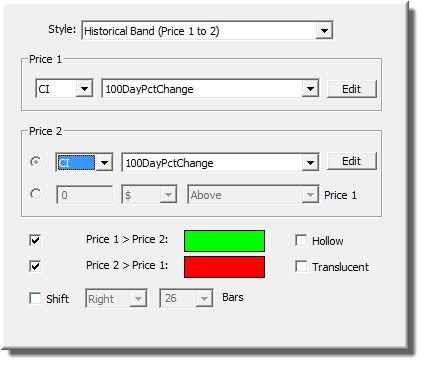The Bands Indicator draws a band of color between two fixed price points or two historical prices computed by an RTL customer indicator. The Professional Edition Investor/RT is required for this indicator.
Horizontal Bands Horizontal Bands are drawn between two specific prices. The first price (Price 1) is determined by a user-specified custom indicator. The second price (Price 2) can also be determined by a custom indicator, or it can be set to a certain distance (price or percent) "Above", "Below", or "Above and Below", Price 1. Horizontal Bands draws from the left edge of the chart, to the right edge of the chart, with the top and bottom of the band being dictated by the selections for Price 1 and Price 2. As an example, you may create two custom indicators that represent the previous session's high, and the previous session's low (using syntax "MPD"). These two custom indicators can then be used to draw a Price Band on an intraday chart that shades the area representing the previous session's trading range. Similarly, you could create a custom indicator that represented the highest high of the past 10 bars (using STAT). By setting Price 1 to this custom indicator and Price 2 to "1% Below Price 1", a Price Band would be drawn from the highest high of past 10 bars, down to 1% below that highest high. An example of a Horizontal Band can be seen drawn in blue in the chart at the top of this page. This band is drawn between the maximum high (MAX(HI, 5)) and minimum low (MIN(LO, 5)) over the past 5 bars.
Historical Bands While Horizontal Bands are drawn as solid bands between two current specific prices, Historical Bands are drawn between two historical lines. An example of an Historical Band can be seen drawn in green and red in the chart at the top of this page. This band is drawn between a short (10-period) and long (20-period) term moving average. Two colors are specified to control what color the band is painted when Price 1 is above Price 2, and conversely when Price 2 is above Price 1.
Two Color Lines A Two Color Line is basically just any custom indicator, drawn in two colors, based on whether a specified Signal is TRUE of FALSE. The line also has a thickness that is specified in pixels (P). In other words, any line can be drawn in two-color mode, with any two colors and any thickness, based on any signal. The Price Band indicator can be selected by clicking on the very top or bottom of the band (by clicking on either Price 1 or Price 2). The Price Band acts just like all other technical indicators in that it can be drawn in front of or behind any other element (indicator or instrument) in the chart pane. Price Bands are also not limited to being drawn with instruments, but they can also be drawn along with standalone indicators. For instance, Price Bands could be drawn in the MACD pane representing the area from the highest MACD value over the last 20 bars, down to 10 points below this highest value. Or one could use the Price Pane to simply draw between two constant prices. To obtain a constant numeric value from a custom indicator, simply use the syntax "VAR" and setup the VAR token with whatever numeric value you'd like, or use the syntax "10.5 + HI*0". In other words, a number by itself (syntax like "10.5") is not allowed in RTL. A token must be present somewhere in the syntax.
Thick and Thin Bars These bar styles draw vertical bars between the two prices (Price 1 and Price 2). The color of these bars can be customized based on whether Price 1 is above or below Price 2. The Thin Bar is drawn with a minimal width of 1 pixel, while the Thick Bar is drawn using the Pixels/Bar width of the underlying chart. These new styles can be used to create customized candlesticks (one Thick Bar for the body and one Thin Bar for the candle wicks).
Open Close Bars This style is similar to the "Thin Line" and "Thick Line" options in that it take two custom indicators, and draws a vertical line (thin) between the two custom indicators (Price 1 and Price 2). Actually, this style is exactly like the "Thin Line" option with one addition. It draws a small line protruding from the left of the vertical line at Price 1 (representing the "open" price), and it draws a small line protruding to the right at Price 2 (representing the "close" price).
Presentation
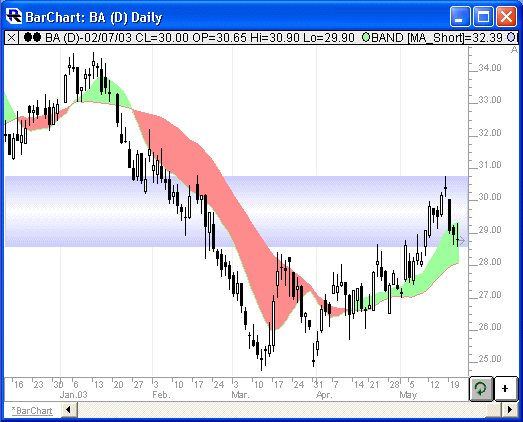
Above is a Daily Candlestick Chart of Boeing Company (BA). Two Price Bands indicators can be seen overlaying candlestick chart. This green and red Price Band was drawn using the preferences seen below, and represent an historical band between a short (10-period) and long (20-period) term moving average. The blue Price Band was drawn as a "Horizontal Band" between the maximum high and minimum low over the past 5 bars.