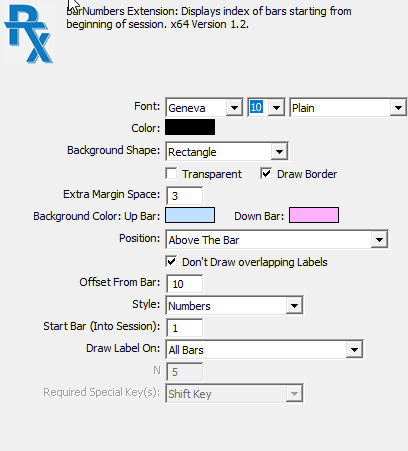The BarNumbers RTX displays a label for a given bar or set of bars that identifies that bar's sequence from the beginning of its session. Bars are numbered chronologically from the beginning of each session so that the first bar of any session is bar #1. This RTX is useful for easily identifying specific bars in a non-time dependent manner, such as for use with trading rooms, collaborations, or mentoring.
Likewise, it can disclose at a glance how much activity has occurred in any given session in terms of its bar production, which again can be useful for non-time related bars such as range, change, or Renko bars.
This RTX offers a rich set of features to allow the user to customize exactly where, when, and how bar number labels are displayed. For example, the user can customize:
- The shape of the bar number label, its background color (which can be different for up and down bars), and the color, font, size, and style of the label text
- Where the label is displayed relative to the bar it describes
- How the label can avoid overlapping previous labels
- Which bar from the beginning of the session the label should start displaying
- Which bars the label should be displayed, such as all bars, even numbered bars, odd numbered bars,every N bars, or just the bar the mouse cursor is hovering over
- How the bar index into the session is displayed - as a number, using spreadsheet-style uppercase letters, or by using a combination of mixed case lettters such as are used in Investor/RT's market profile TPO chart intervals.
Presentation