To display a slide show of Instruments, open a QuotePage containing those Instruments and on the QuotePage Toolbar, select the Slideshow Icon as shown below:

A chart will begin cycling through each instrument in the QuotePage and you will notice that the Slide Show Toolbar will appear.
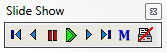
Hovering over any of the buttons of the Slide Show Toolbar will reveal a tooltip that explains the actions of the button. The slide show toolbar is a tool for quickly reviewing charts for a series of instruments listed in a quote page.
The slideshow toolbar has common buttons for pausing the slideshow, advancing to the next symbol, etc. Tapping the spacebar while a slideshow is in progress also advances immediately to the next symbol. There is a toggle button that alternates between showing an M or an S when you click the button. When the button shows S, the slideshow is in single chart mode, using the front most chart window to display each symbol in sequence. When you toggle the button to show M, the slideshow becomes a multi-link slideshow. The multi-link color code of the front chart is used to mutli-link each symbol in turn into associated open chart windows, i.e. each open chart having the same color code (or color white) will update with the symbol as the slideshow progresses. The slideshow also has printing capability. Normally the print button is off, click to toggle it on and as the slideshow progresses, the frontmost chart window will be printed.
To adjust the delay time in seconds between charts when the slide show is proceeding automatically, see Setup: Preferences: General. At the top right, there are options for Chart Slide Slide Show Pause and Continuous Slide Show. The pause specified controls the time (in seconds) between each slide/symbol. If Continuous Slide Show is checked, the slideshow will automatically start over with the first symbol when it reaches the end. If unchecked, the slideshow will terminate with the last symbol.

