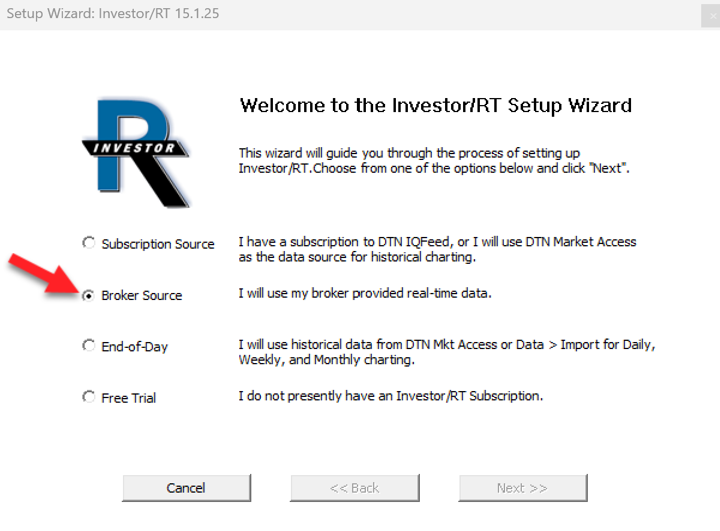Rithmic - Getting Started
Step One - What you'll need to start:
- Be sure you have a Subscription or trial of Investor/RT.
- It is recommended that your Linn Software subscription includes DTN Market Access. This is a Historical Data service backed by DTN and marketed by Linn Software. This is a more robust Historical Data offering than what most brokers offer. Click here to learn more about DTN Market Access. There is no charge for it while you are on trial.
- An account with a Rithmic supported broker or a trial of one. (https://www.rithmic.com/demo.html#sign-up)
- If you already have a Brokerage account that utilizes the Rithmic Order Routing system, contact them and request that Investor/RT be enabled as a Software Vendor on your account.
Step Two - Start Investor/RT for the first time.
- Download Investor/RT and run the installer. Make sure to right click on the installer file and select Run As Administrator. Then start Investor/RT.
- If you're running for the first time, you will see the Setup Wizard as shown below. If you do not see it, go to File > Functions > Setup Wizard and press Go to start it:
- Select Broker Source and press Next and the Setup Wizard will guide you through the process of setting up your feed, adding a list of symbols for Rithmic and activating your license. If you have subscribed to the DTN MA historical backfill services, it will be automatically activated after your license confirmation.
- When the Setup Wizard is complete, Investor/RT will automatically restart. Go to step 3.
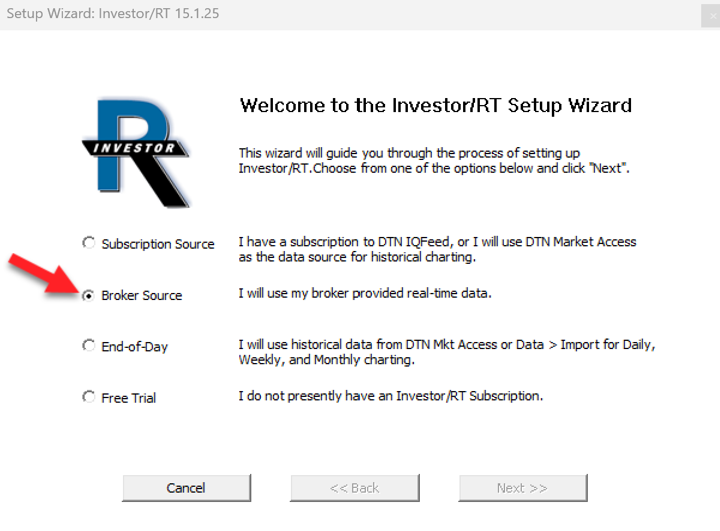
Step Three - Activate your License.
- Go to File > License to open the License window. If the window is filled out already and you see a green text string indicating you are activated, you can close the window and skip the rest of this step.
- In the license window, fill in your name and the email address you used to setup your account. Then retrieve your License code and User ID from the Licenses Tab of your User Dashboard and fill those in and press Activate.
- Follow the prompts through the activate process to complete activation.
Step Four - Additional Rithmic configuration (R Trader Pro "plug-in" mode setup)
Step Five - Resources you'll want to read to get up and running fast