This Tutorial will demonstrate how to import symbols into Investor/RT. The topics that will be covered include:
- Obtaining a list of ticker symbols from the web
- Formatting the list in Excel
- Importing the list into an Investor/RT quote page
- Downloading 1min or daily data on the resulting list
First, you'll need to find a source for your list of symbols. FinViz.com is a good place to start. But there are many other alternatives where you could find ready to use DOW 30 or S&P 500 component list under a text or csv file format (if you are looking for such lists). If needed, adjust in Excel the file content so that it would match the (very simple) format expected by Investor/RT, and which is :
- One symbol per row
- Ticker symbol in the first column
- Optionally, the "Name" in the second column
Some of the files you obtain from the site above will already have the proper format. Others may have the name column preceding the symbol column. If this is the case, you would need to swap these two columns in excel. You may also notice that row 1 may consist of some column headings like "Symbol" and "Company Name". Investor/RT does not expect any such titles; so they should be deleted. Your spreadsheet should look something like the one below (DOW 30 list)
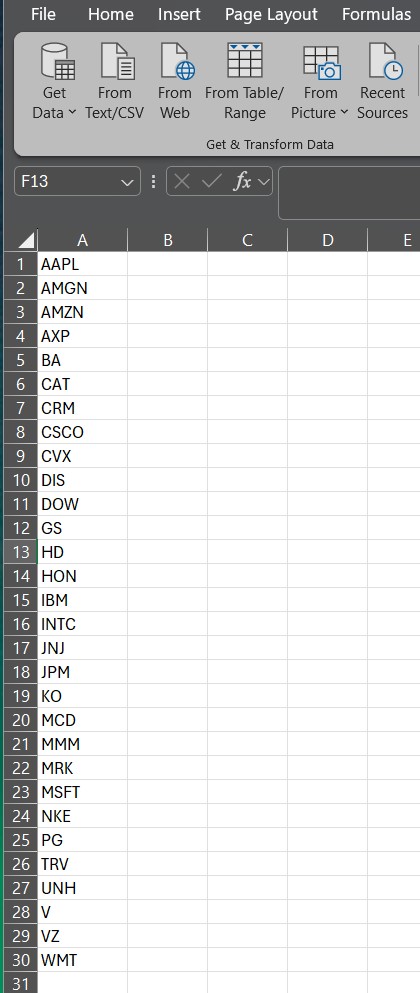
Spreadsheet formatted properly for importing into Investor/RT
Now let's save the spreadsheet as text by choosing "File: Save As" within Excel. When the "Save As" window appears, at the bottom, choose "Save as type: Text (Tab delimited)" and give the file name like "DOW30list.txt". Pay attention to the location (folder) where you save your text file. Finally, click "Save".
Now, close down Excel and switch back over to Investor/RT. Within Investor/RT, from the menu Data, select "Import Data". Within the "Import Type" window, select "Ticker Symbols", as seen in the window below, and keep "Text File" as the default file format.
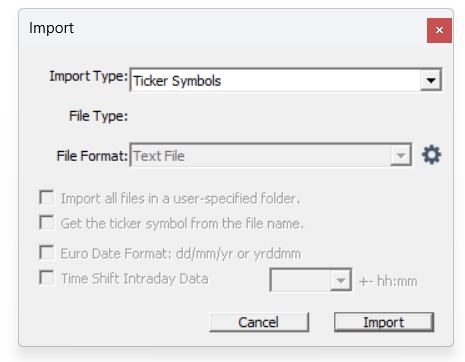
Import dialog in Investor/RT - Setup to import ticker symbols from a text file
Now, click the "Import" button. You will be asked to locate the text file we just saved from Excel. Once you locate and select it, click the "Open" button. You may possibly be asked for a name for the resulting quotepage in which your symbols will be presented and kept. Your resulting quotepage should look something like the following:
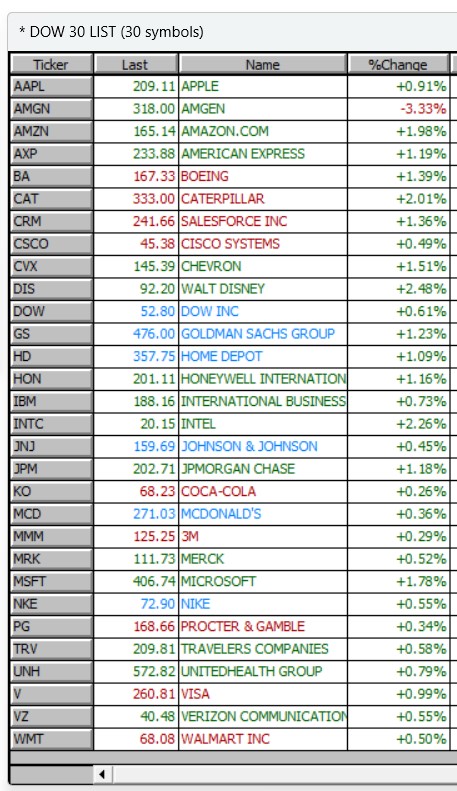
Imported DOW 30 quotepage
Downloading Data
Now that you have our list of stocks, you will want to download data on your list. Let's say you want to download the last 3 year of 1 min data (providing us enough data to run scans). The best way to perform a bulk download on a large list of stock like this is using the Data > Download menu.
In this window, select IQFeed (or DTNMA) as source, the periodicity of the data you wish to download (typically 1-Minute or Daily Bar). Select a "From" date of 3 year back (or wherever you desire to begin) and a "To" date of the last complete session or to Present (could be current day). The "One Instrument" checkbox should be unchecked, and the "Dow 30 List" quotepage should be selected. Your download window should look something like this:
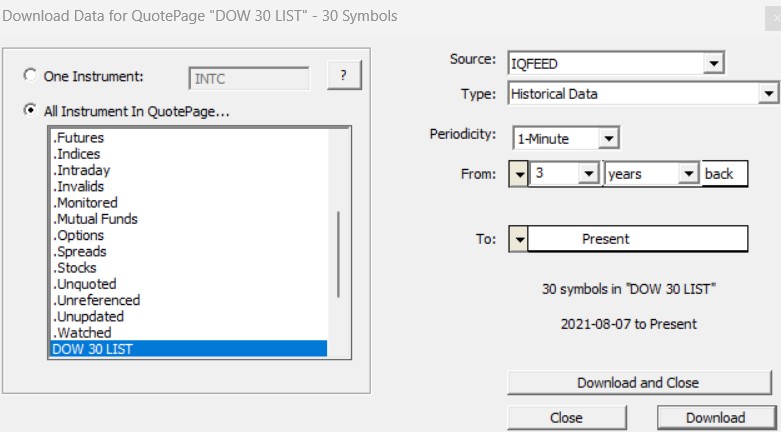
Investor/RT Download Data Window - Setup to download last year of daily data from Dial/Data on Dow 30 quote page
Now click the "Download" button to initiate the download process. The time of the download will depend on the amount of data requested. In the above case, it took around 2 minutes. Of course, this is typically a one time download operation to initialize the historical database.
You may then proceed with scan. If you are not familiar with the scan features, please review with this tutorial.
Note : make sure, of course, that your historical data retention default settings (for 1 minute bar) are aligned with the amount of historical data you are importing

