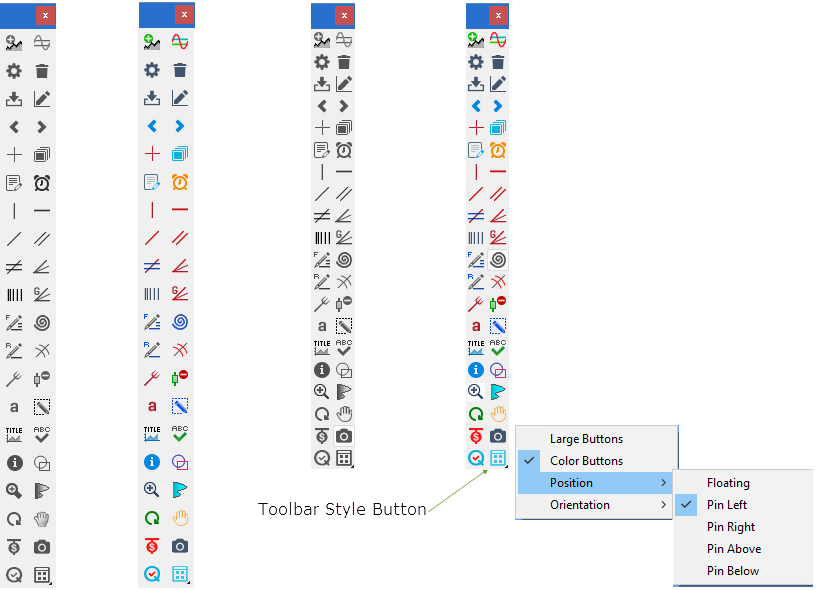Investor/RT 12.6 features an improved user interface with redesigned button icons for the main toolbar, layout toolbar, charting toolbar, and others. The toolbar buttons have been professionally redesigned with a more simplified modern look and provide a clean visual response upon hover or mouse down events. Object toolbars (for charts, TPO charts, quotepages, etc) can be viewed with standard (small) or larger style buttons. By default, icon buttons are rendered in a more subdued fashion in grayscale and toolbars use the larger sized buttons. As part of this tool pallel redesign version 12.6 has improved help tips for toolbars: tips pop up showing the button purpose only when you hover over a button briefly without clicking. Tips disappear automatically after a few seconds or instantly as you move the mouse off the button in question.
To change the look of the buttons in toolbars (and other windows in Investor/RT) right-click in the main toolbar message area to access the Toolbars submenu. Menu items are provided to adjust color, size, and toolbar positioning options. Help tips can be turned on/off here as well.
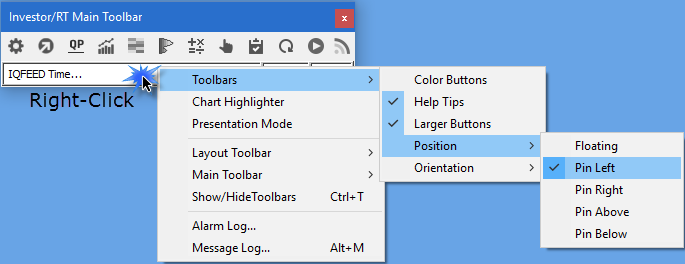
Shown below is the improved chart toolbar in various styles. Our recommended (default) settings are grayscale icons, larger button size, with help tips on. Here are samples for various styles. It's easy to try them all and pick your preferences.