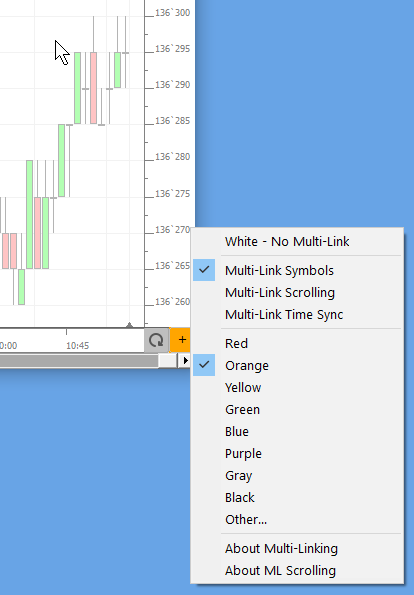Multi-Linking is the term used in Investor/RT to refer to changing the setup of various chart windows simultaneously to show a different instrument. More generally, multi-linking can also change the ticker symbol for NASD Level II windows, Quick Quote windows, and Time and Sales windows.
When you double-click on a ticker symbol in a quote page, Investor/RT performs the action specified as a user preference in Setup: Preferences: Charts: General. One of the radio button choices there is to "Multi-Link: Substitute ticker symbol into all Charts, T&S. Lvl2.". Thus a multi-link can be initiated by a double-click of the mouse when this is your preference. Alternatively, you can right-click on a ticker symbol in a quote page and choose Multi-Link from the popup menu.
A third way to multi-link is activate a chart (make the chart the front window) and begin typing a new ticker symbol. A dialog box comes up to assist you in identifying the ticker to be inserted into the chart in question. At the lower left corner of this window is a "Multi-Link" checkbox. When checked, the selected symbol (instrument) will be inserted into the chart window in question when you click OK (or press the enter key) and a multi-link will be performed.
Each multi-pane chart window has a "Multi-Link" color menu button in the lower right corner of the chart. The button is a small rectangle with plus or minus sign on its face. The background color of the button indicates the "Multi-Link Color" of that particular chart window. Clicking on the multi-link button pops up a menu for changing the multi-link color code for the chart and making other menu choices.
When the multi-link color for a chart is white, the chart is locked, i.e. it does not participate in any multi-link operations.
When you perform a multi-link operation by typing a new instrument into a chart, Investor/RT will note the multi-link color code of the chart being updated. If multi-link is enabled for that chart, RT will multi-link the same instrument into all charts that have the same color code. Any chart with white multi-link color code and all other charts having a differing color code will not be affected.
Note that you can change the instrument of any locked (white multi-link color) chart by entering a new instrument ticker, but only that one chart will be affected. For traditional charts the multi-link color coding scheme essentially replaces the "locked" checkbox in the chart preferences. When you change a traditional chart's mult-link link code to something other than white, the chart's "locked" checkbox is implicitly turned off. Similarly if you go to the chart preferences and check the locked checkbox, the multi-link color of the chart will change to whiteto indicate it is locked out of any multi-link action.
If a multi-link operation is performed from a quote page, Investor/RT determines which multi-link color to look for by inspecting the current (front most) chart window. For example, suppose you have a quote page and seven charts open, one white, three with color code set to red and three set to green. If you activate a "green" chart, then double-click in the quote page, all green charts will be updated with the specified instrument. Similarly, by first selecting (activating) a red color coded chart, the quote page multi-link will affect only the "red" charts.
The multi-link color coding feature can be exploited very effectively using "Buttons" in your charts. Buttons can be added to a chart window for the purpose of multi-linking a specific symbol into the chart and its associated color coded charts. Any button setup as a ticker button or a ticker symbol menu button can be a multi-link button. To setup a button as a multi-link button, add a plus sign to the end of the ticker symbol in the Button setup, e.g. MSFT+. A button for MSFT+ when clicked does a "multi-link" of MSFT into the chart containing the button and all other charts associated with this chart via the multi-link color code. You can also add plus signs to the end of ticker symbols in a menu button setup. Choosing such an entry from a menu performs a multi-link instead of inserting the ticker into only the button's chart. Another way to multi-link using chart buttons is to hold down the shift key when you click on a ticker button. If shift is down when you click on a ticker button or when you choose from a ticker menu button, Investor/RT reverses the meaning, that is, if the button is a plain button, shift-click performs a multi-link. If the button is a multi-link button (e.g. AAPL+) then shift-clicking on it will NOT do the multilink, it will only insert the symbol into the button's chart window.
For more information on adding Buttons to charts, click here.