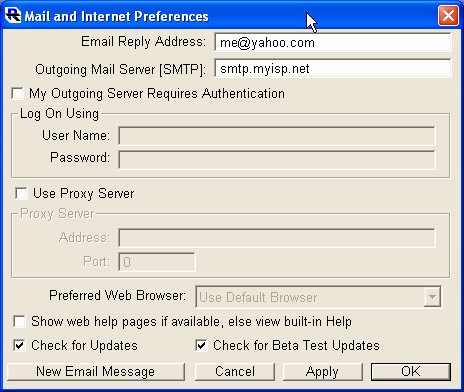
Mail and Internet Preferences
Use this preferences window to configure Investor/RT for convenient emailing to Linn Software. In the reply address field, fill in the email address where you wish responses to your emails to be sent. In the Outgoing Mail Server field, fill in the name of the outgoing (SMTP) mail server for your internet service provider. Normally this is an address of the form mail.domain.com or mail.domain.net, or smtp.domain.net where "domain" represents your internet service provider. A few examples: mail.mindspring.com, mail.bellsouth.net, or smtp.knology.net. If your outgoing mail server requires authentication, mark the "...Requires Authentication" check box and enter your mail account's login and password into the spaces provided. If you are connected to a local area network and use a proxy server to route your outgoing email to the Internet, it is not necessary to specify the outgoing mail server. Instead, mark the "Use Proxy Server" checkbox and fill in the Internet Address of your proxy server. If you do not know the address of your proxy server, contact your network administrator. If you specify a proxy server and it requires authentication, mark the "...Requires Authentication" check box and enter your proxy server login and password into the spaces provided. After setting up your mail and internet settings, send a test message to support@linnsoft.com to test the settings. To send a test message, click the New Email Message button. When the email window appears, enter a subject, e.g. "Testing" and click the Send button. If you have trouble sending an email, you can view the log of the email sending process using the File: Open: Internet Log command. Open a support ticket and attach or paste the log text in the ticket for diagnosis using your regular email client software. The Mail and Internet Preferences window is the place where you specify your preferred web browser. Investor/RT uses this setting when displaying help pages on the Linn Software web site. There is also a setting indicating whether you wish to use the built-in help or web-based help when available.

