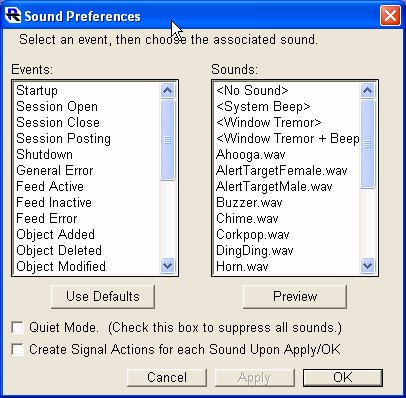
Sound Preferences
Investor/RT now has "sound effects" capabilities which allow the user to customize the alert sounds associated with particular events. To setup alert sound preferences, choose Setup>Preferences>Sounds or use the main toolbar to access Preferences and choose Sounds. A list of Investor/RT "events" appears on the left of the window and a list of available sounds on the right. At present, the following events are supported:
- Startup Investor/RT is starting up.
- Session Open A session is now open for trading.
- Session Close A session is now closed.
- Session Posting Recording historical data for the session has begun
- Shutdown Investor/RT is quitting.
- General Error Any error condition
- Feed Active Continuous data feed is active
- Feed Inactive Continuous data feed has been inactive for at least a minute.
- Feed Error An error occurred reading data from the data receiver
- Object Added A new object (an instrument, quote page, portfolio, etc.) was successfully added to the database.
- Object Deleted An object was successfully deleted from the database.
- Object Modified A modification of some kind was successful.
- Object Saved An object was saved on the database
- High Alarm An instrument triggered a price alarm by reaching or exceeding the high price specified.
- Low Alarm An instrument triggered a price alarm by falling to or below the low price specified.
- Volume Alarm An instrument triggered a volume alarm by reaching or exceeding the specified volume
- Big Move Alarm A stock exceeded the "Big Move" criteria specified in Setup:Preferences:Stock Alarms.
- Gap Alarm A stock exceeded the "Gap" criteria specified in Setup:Preferences:Stock Alarms.
- Scan Alarm A scan completed (manual or auto-run) and detected one or more instruments satisfying the criteria specified in the scan request.
- News Alarm For future use. Not yet supported.
To associate a particular sound with an event, first select the event and then select the sound to be associated with the selected event. When you select an event, Investor/RT immediately highlights the sound currently associated with the event. You may listen to the selected sound by pressing the Preview button, or by double-clicking any sound or any event. Keep in mind, clicking or double-clicking a sound causes that sound to be associated with the selected event. To turn off the sound associated with an event, select the event and choose <No Sound> at the top of the sound list. To reset all sound settings to the "System Default" settings click the "Use Defaults" button. The defaults settings are to use the system default sound for most events or no sound at all. Platform Specific Information Windows/95 users: The sounds listed on the right are ".WAV" files stored in the investrt/program/sounds directory. A few sample .WAV sound files are provided with Investor/RT. To add more sounds, copy additional .WAV files into the sounds directory. Then choose Setup:Preferences:Sounds and the new sounds will appear for assignment to Investor/RT events. Macintosh users: The sounds listed on the right are the sounds currently installed in your Mac OS System plus a few samples provided with the Investor/RT application. To add sounds, drag and drop sound files onto your System Folder icon. Using a microphone equipped Macintosh you may record alert sounds using the Monitors and Sound Control panel (choose Alert, then Add). The recorded sounds then become available for use by Investor/RT.

