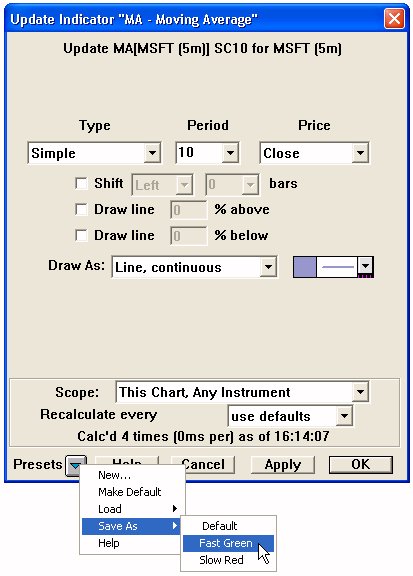Numeric Constants and Flags
Numeric constants and flags are simply tokens which represent constant numbers. They exist to facilitate equation composition. The descriptive tokens are generally easier to remember than the numbers they represent.
Numeric constants and flags are simply tokens which represent constant numbers. They exist to facilitate equation composition. The descriptive tokens are generally easier to remember than the numbers they represent.
See Also: Point and Figure Preferences See Also: Processing Data For Point and Figure Charts See Also: Renko Indicator
Related Renko Indicator Legacy Renko Charts
The Realization feature in Investor/RT refers to the process of walk-forward out-of-sample testing (or walk-forward optimization). In essence, Investor/RT optimizes (or backtests) over a given period, then tests using the optimized variables (or best performing symbols, or both) over a subsequent period immediately following the optimization period. In this way, we are seeing historically what we could have achieved in reality by trading our optimized results or best performing symbols.
See Also: Raw Tick Chart Prefences
The Raw Tick Chart provides a new perspective for viewing real-time ticks in Investor/RT. The chart does not consider the time elapsed between ticks, but instead places each consecutive tick equal distance apart.
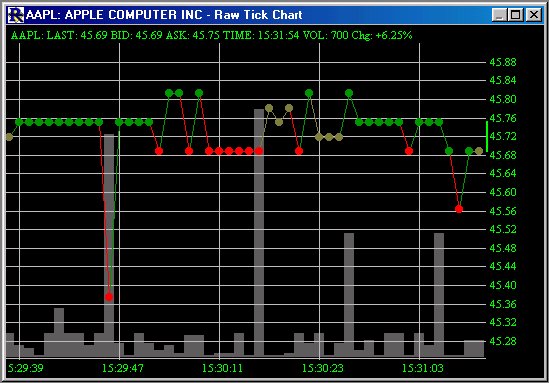
A Quick Quote window displays a detailed summary of all current information available for each symbol in Investor/RT. To choose a particular instrument, type letters on the keyboard, or use the mouse to scroll the list and click on an instrument.
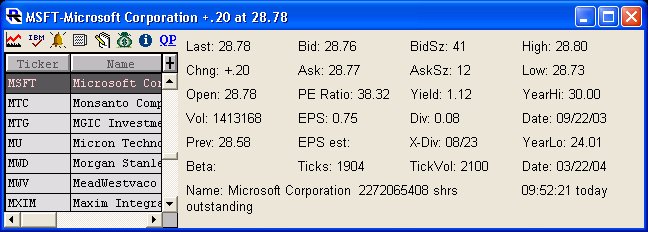
The Quick Quote window is useful for accessing all kinds of information related to a particular instrument. Icon buttons in the window provide access to:
Investor/RT maintains more than 100 data items for each instrument, depending on the data service in use and type of instrument (Stocks, Futures..)
The processing of data for Point and Figure (PNF) and Three Line Break (TLB) charts is dependent on four preferences settings. Those are:
Objects may be printed by clicking on the Print icon or by choosing File:Print.
The following objects may be printed:
The Preset Popup Button The preset popup button can be found at the bottom of all technical indicator preference windows. Clicking on the button initiates a popup window as seen below.