Message Log
The File > Preferences > Message Log panel provides user control over the message log time stamp format and the size of the message log file. The Clear Log and Trim Log buttons can be used to empty the message log or trim back its size.
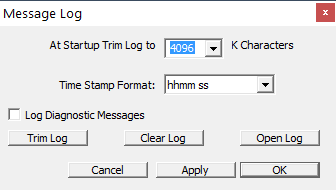
The File > Preferences > Message Log panel provides user control over the message log time stamp format and the size of the message log file. The Clear Log and Trim Log buttons can be used to empty the message log or trim back its size.
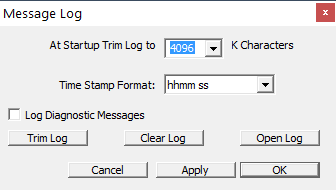
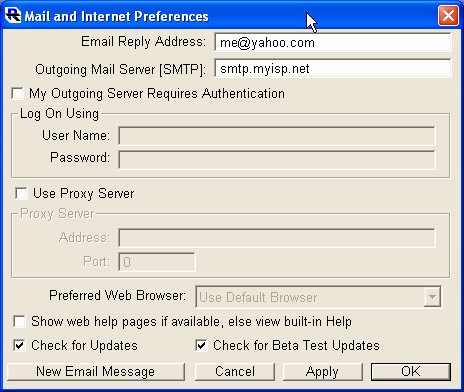
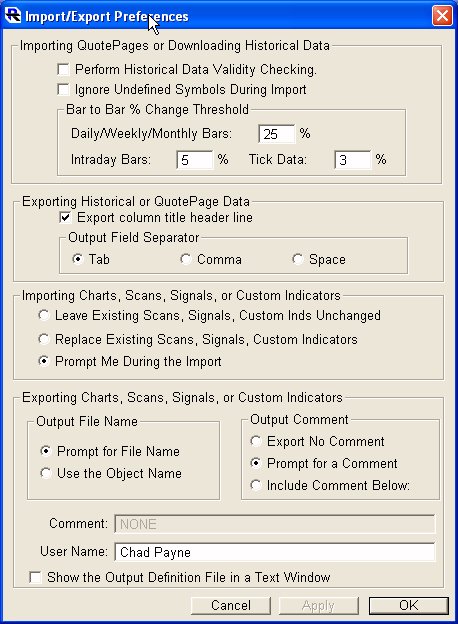
The import function in Investor/RT enables the user to import historical data of various time frames. In addition, ticker symbols and other instrument properties may be imported in a variety of formats as a means of defining new instruments to Investor/RT and/or defining quote pages.
Use this window to set the default settings for technical indicators. As you select a technical indicator from the dropdown menu, the relevant parameters for that indicator will display and can be adjusted to your preferences.
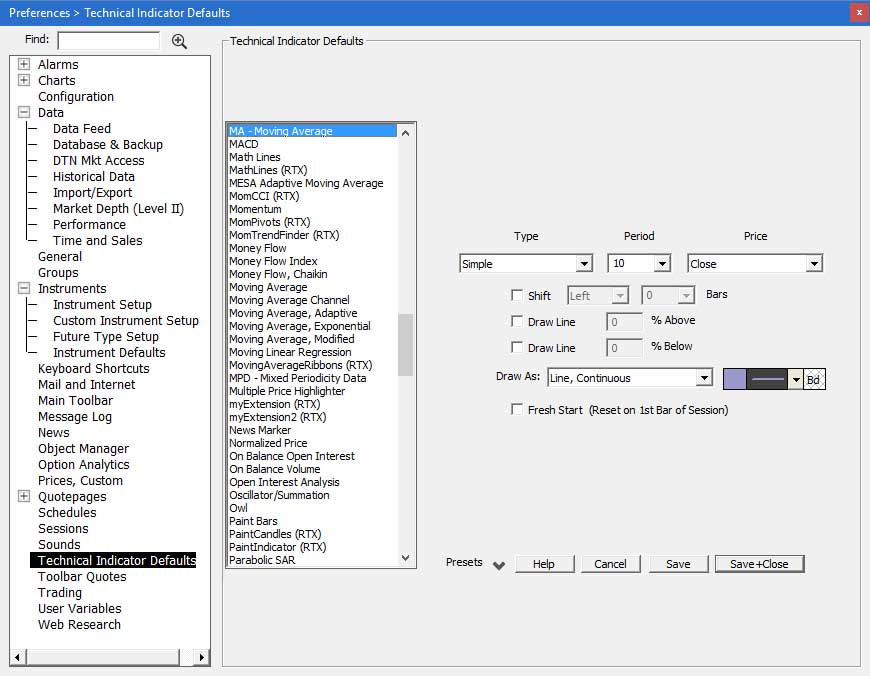
When you use the "Add Technical Indicator" feature in a chart window and pick a particular indicator, the initial values that appear for the settings for each indicator as those specified here.
See Also: Day Bar Charts
This is the window for specifying the default preferences for Day Bar Charts.
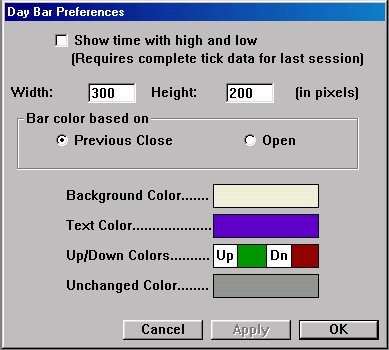
See Also: Custom Prices
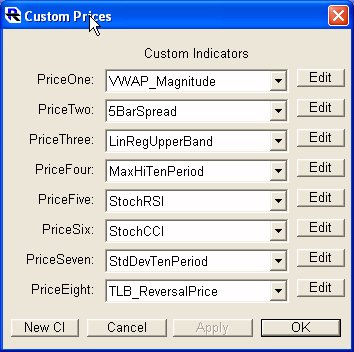
A powerful new feature is available in Investor/RT that allows the user to access Custom Indicator values anywhere that the "Price Type" options are available.
The Charts, General window, as seen below, is used to specify several advanced charting preference settings . . .
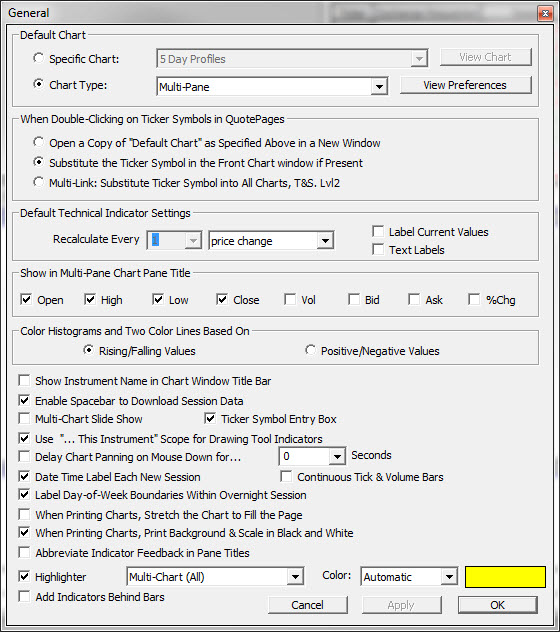
It is recommended that all Investor/RT users backup their database daily. You may choose to have your Investor/RT database backed up automatically each time Investor/RT starts or quits, or specify a time each day (or all of the above). You may also initiate a backup at any time by choosing Backup Database from the Data Menu.
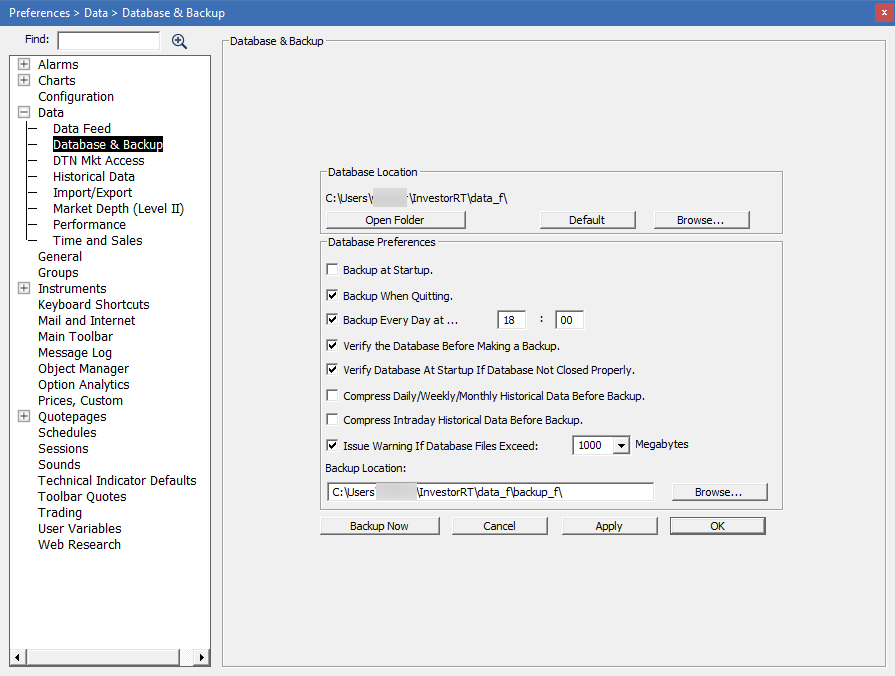
To set Backup Preferences, click Setup: Preferences: Backup Preferences.
Choose from the four backup selections:
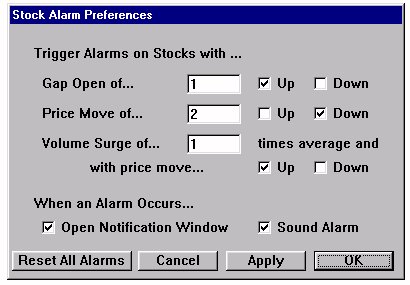
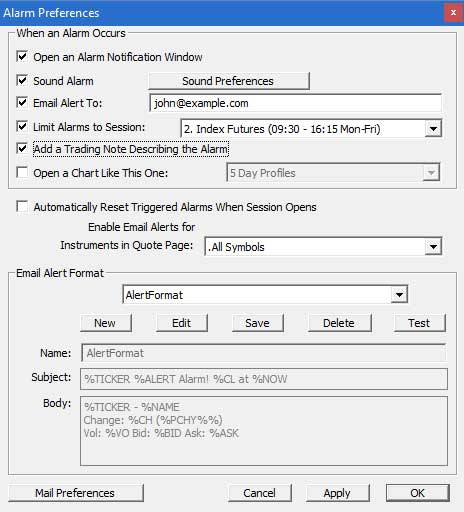
There is a new Preferences window entitle Alarm Preferences which can be accessed by choosing "Alarms" from the Setup Prefs list, or by clicking on the Advanced button in the Alarms window, as seen above. The Alarm Preferences window is seen above.