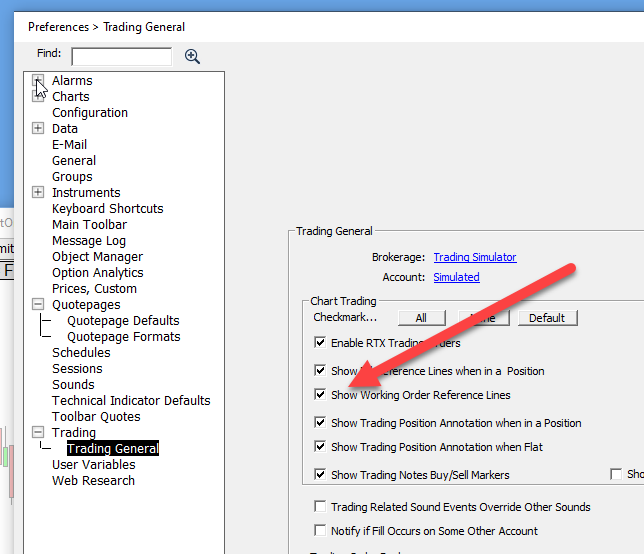To submit a buy or sell limit order from a Button indicator, follow these steps. In our example, we'll be trading the ES and submitting limit orders of size 5 at our mouse click price.
Keep in mind that the most popular method for dropping down limit orders would be via the DOM (ChartTradingDOM). But this method outlined below does not require the DOM, and makes it much easier to submit limit orders further away from current prices.
First create a Trading Order. One for Buy 5 Limit and one for Sell 5 Limit as seen below.... The key is to specify a Limit Price of "Mouse Click". You'll find the Mouse Click option just below all the V# Variable choices.
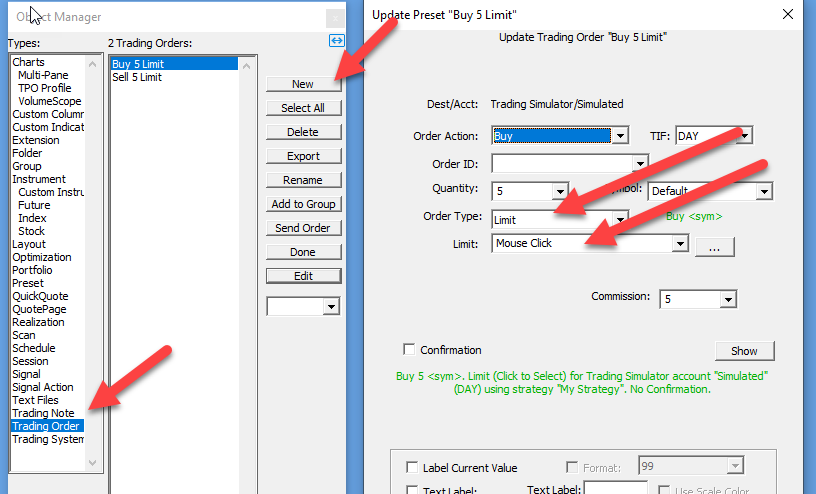
Now add a new Button Indicator to your chart (right-click in chart and Add > Button...)
Choose a Purpose of "Execute Trading Order" and choose your Buy 5 Limit order, and give it a custom title of "Buy 5 Limit" (or whatever you wish). Also specify a custom color of maybe light green if you wish.
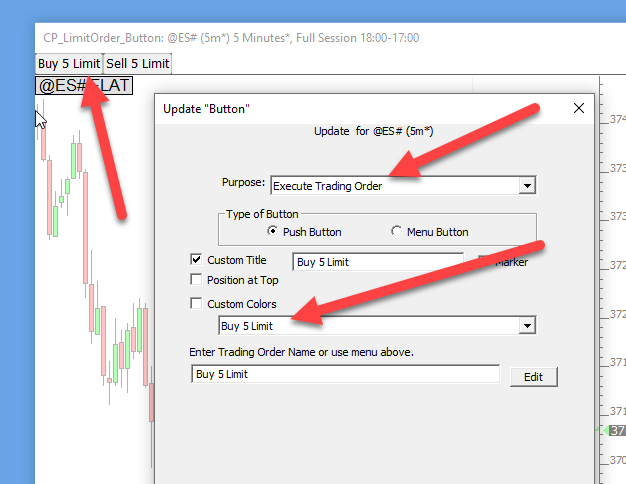
Now, when your button is clicked, it will prompt you to choose the price at which the limit order willl be submitted.
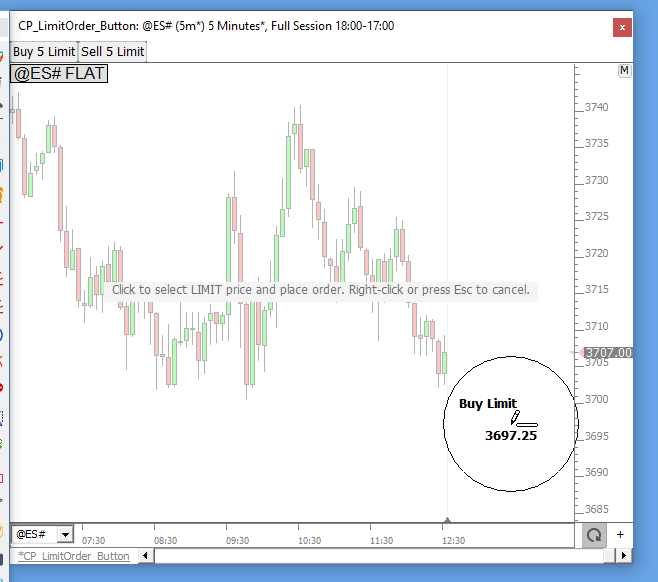
Once the order is submitted, you'll see a line for your limit order...
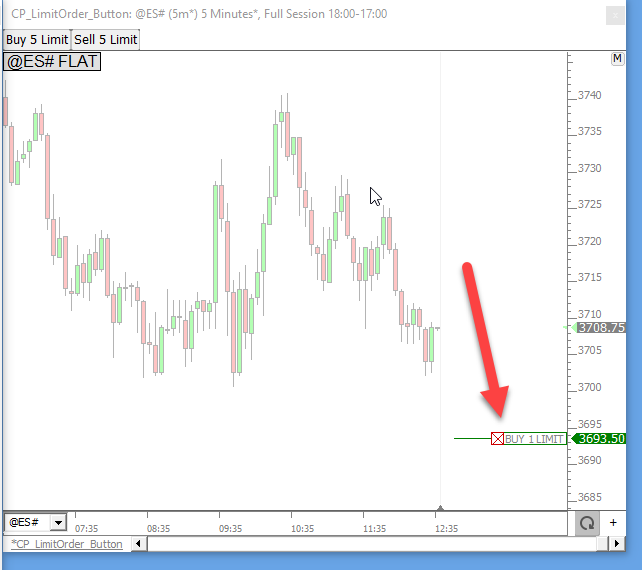
At this point, you can click the X to cancel the order, or drag the line to another price to revise the limit price of the order.
In order to see the lines for working orders, you'll need to ensure the checkbox below is checked in File > Preferences > Trading....