Managing Holidays in Investor/RT
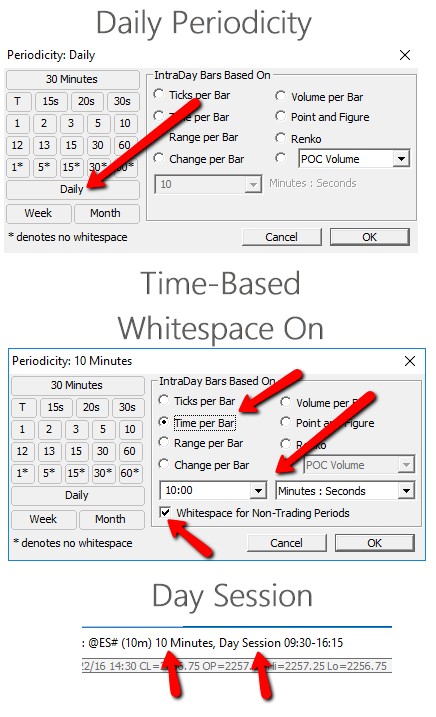 For Investor/RT15 and beyond, holidays are stored in a file at this location: C:\Program Files\Linnsoft\InvestorRT\Admin\holidays.txt
For Investor/RT15 and beyond, holidays are stored in a file at this location: C:\Program Files\Linnsoft\InvestorRT\Admin\holidays.txt- Holidays impact Daily charts, and intraday time-based charts with whitespace turned on AND day session. Data for holidays will be excluded from these charts. For a 10-minute chart, holidays data will only be removed if the chart is set to day session and "whitespace" is turned on. Holidays will have no impact on non-time-based periodicities such as tickbars, volume bars, renko, etc. If a user wishes to remove holiday consideration from time-based bars, the easiest way to do so is to simply turn whitespace off (and the easiest way to do that is to click on the chart and hit the * key). When whitespace is off, an asterisks will show up next to the periodicity like 10m*, and when whitespace is on, the asterisks will not be present like 10m. The * key will toggle between these two states. Holidays are only relevant if there is actual data (trading) on the holiday (potentially partial trading session).
- Users may also remove or add holidays to the holidays file. Simply choose File > Functions > Override Holidays File. Add or remove the holidays you wish and then save the file with ctrl-s or File > Save > Save. A restart of Investor/RT will be required after making adjustments to this file.
- The configuration variable ChartHolidayDaySessTimeBar defaults to true. When true, Time-Based periodicities with whitespace off will show data on holidays (if present) on charts set to day session. If ChartHolidayDaySessTimeBar is set to false, data will be excluded from charts with combination of time-based periodicty, whitespace off, and day session.
- The configuration variable HolidayLookBackDays controls how many days back holidays will be considered for. This variable defaults to 60. To exclude holidays (where applicable) from charts going back 1000 days, change HolidayLookBackDays to 1000.
- The configuration variable NoHolidaysDaySessions defaults to false and prevents holiday data from charts set to a periodicity of day session and time-based periodicity (whitespace on). When set to true, holidays will essentially be ignored completely with respect to intraday data.
- The configuration variable NoHolidaysOvernightSessions defaults to true and when true, ignores holiday consideration for charts set to overnight or full session. Changing this variable to false will prevent holiday data from overnight or full session charts with time-based periodicity (and whitespace on).
- Any data that may be present in the database on holidays can be removed from the database by right-clicking in the chart and choosing "Scrub Data: Holidays". This will delete any historical data that might exist on holidays. This scrubbing honors the lookback period of the congiruation variable HolidayLookBackDays.
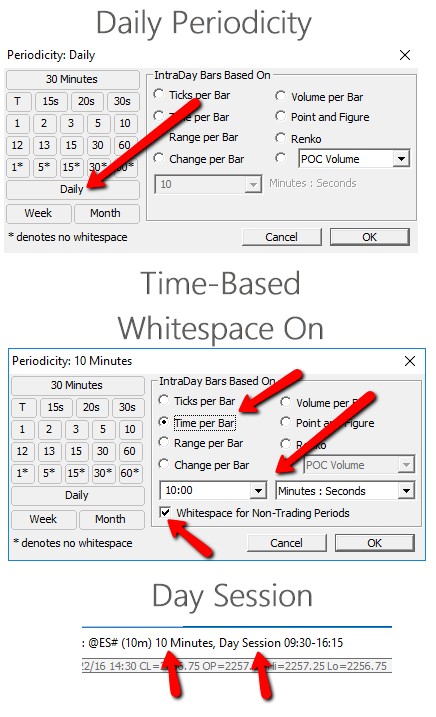 For Investor/RT15 and beyond, holidays are stored in a file at this location: C:\Program Files\Linnsoft\InvestorRT\Admin\holidays.txt
For Investor/RT15 and beyond, holidays are stored in a file at this location: C:\Program Files\Linnsoft\InvestorRT\Admin\holidays.txt


The charts below take a closer look at a specific holiday, Christmas 2016, and how different options effect the display of data (or lack thereof) for this holiday. Christmas 2016 occurred on a Sunday, but the market observed the holiday on the following Monday, December 26th. Looking specifically at the ES, the chart below shows the complete picture on a full session chart (ET).
Full Session Chart of ES (30 min with Whitespace ON) When charts are set to the full/overnight session, there is no holiday consideration. Notice the gap is present for the missing data due to lack of trading from the start of the Sunday evening session (16:30pm ET) to the end of the day session on Monday (16:15pm ET). Trading resulted at 18:00pm ET on Monday. The gap is present because whitespace is turned on. The day session period is highlighted in blue (by the PaintBar Indicator).
Full Session Chart of ES (30 min* with Whitespace OFF) In order to remove the gap, simply turn whitespace off. Whitespace can be toggled easily by simply clicking on the chart and hitting the * asterisks key. The resulting chart with gap removed can be seen below.
Day Session Chart of ES (30 min*) The chart below shows a chart set to day session with the holiday gap removed (no Monday trading present). This chart will not be impacted by the whitespace setting since there is no data (trading) for the day session on the observed Monday Dec 26th holiday. If there had been trading on Monday (possible an abbreviated session of trading), Monday would still be removed completely when whitespace is turned ON, but the partial trading on the holiday would be displayed with whitespace turned OFF. In this way, the whitespace option can give users most of the control they need with respect to holidays.
Scrubbing Holidays In the event there is undesirable data on holidays which remove from charts and studies completely (even when whitespace is off), the scrub feature can accomplish this. Right-click in your chart and choose "Scrub Data: Holidays". This will scrub the data for that symbol for ALL charts that contain the symbol (do not have to repeat the process for all charts with ES in them). This scrubbing process will remove all data for holidays in the holidays.txt (or myholidays.txt file). Scrubbing is impacted by 2 configuration variables (File: Preferenes: Configuration). The configuration variable HolidayLookBackDays controls how many days back holidays will be scrubbed. The config variable ScrubHolidayHonorSession defaults to true and forces scrubbing to honor the full session of the symbol. For example, if the holiday was Dec 26 and the session ran from 16:30pm to 16:16pm. The data from Dec 25 at 16:30pm thru Dec 26 at 16:15pm would be scrubbed/deleted (if present).