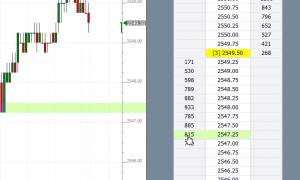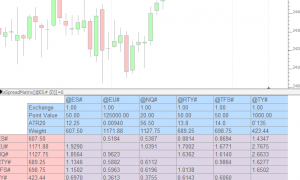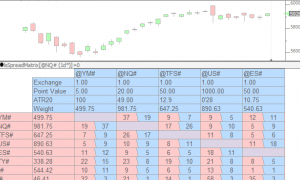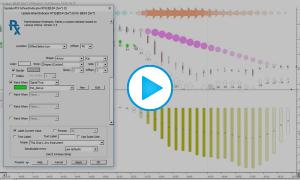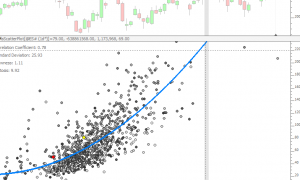ChartTradingDOM (RTX)
ChartTradingDOM an RTX extension available to all Investor/RT subscribers. To invoke the DOM, right-click in any multi-pane chart and choose Trade... The ChartTradingDOM is a price ladder supporting single click in the Buy or Sell column to place limit/stop orders at specific prices. Buttons are provided for entering a position at the market or at the present bid or asked price. Current position status and PnL are shown beneath the DOM. Click the PnL to cycle though various presentations of PnL (ticks, $, %, etc.).