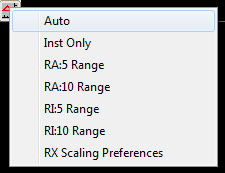Right-click in a multi-pane chart and choose Add > Button. In the Button setup, set the Purpose to Change Scaling. The setup window will then prompt you for a shortcut code for the scaling method you want to button to invoke. If you are setting up a menu button, you can enter a series of shortcut codes separated by commas. Here is a complete list of the shortcut codes you can enter and their meanings:
- A - Change to chart to Automatic Scaling
- I - Change the chart to Instrument Only Scaling. Code I and code IO does the same thing.
- RA - Change the chart to Automatic Range-based scaling. Follow the RA with a colon and the price range you want, e.g. RA:5
- RI - Change the chart to Instrument Only Range-based scaling, Follow the RI with a colon and the price range you want, e.g. RI:7
- RX - Causes the button to open the scale preferences dialog with Range-based scaling selected so you can set the range you want there.
- RAL - Change the chart to range-based scaling based on the last N bars of trading. Follow the RAL with a colon and the number of bars, e.g. RAL:30
- RAS - Change the chart to Automatic scaling with a constant slope of price over time. Specify RAS with a colon and the slope number, e.g. RAS:0.5. This scaling method scales the chart dynamically as you zoom in/out using the mouse-wheel so the ratio of price change per bar remains fixed.
- RAPU - Change the chart to Automatic scaling with constant pixels per unit. Specify RAPU with a colon and the pixels per unit number, e.g. RAPU:0.5
- RAPP - Change the chart to Automatic scaling with constant range based on % of current price. Specify RAPP with a colon and the percentage number, e.g. RAPP:3
- RAPR - Change the chart to Automatic scaling with constant percent of trading range. Specify RAPR with a colon and the percentage number, e.g. RAPR:5.0
- RAPI - Change the chart to Automatic scaling with constant pixels per price. Specify RAPI with a colon and the percentage number, e.g. RAPI:5
- If you wish to create a menu button with meaningful menu items, you can compose the codes and add a descriptive phrase following it, e.g. a menu button with purpose "Change Scale" and the following shortcut codes:
- Auto,Inst Only, RA:5 Range, RA:10 Range, RI:5 Range, RI:10 Range,RX Scaling Preferences
- will produce a menu of seven choices for scaling as seen below.